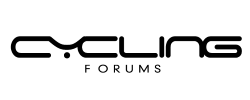Whats the most efficient way to set up Zwifts PR tracking to get accurate results, without having to sift through a bunch of irrelevant metrics and features that I dont care about. Ive tried looking through the Zwift support pages, but its just a bunch of vague instructions that dont actually help.
Can someone provide a step-by-step guide on how to properly set up PR tracking, including how to choose the right segments, set up segment tracking, and view PR history. Im not looking for a general overview of Zwifts features, I just want to know how to use the PR tracking feature effectively.
Also, how does Zwifts PR tracking handle different bikes and wheelsets. If I ride a different bike or wheels, will Zwift still be able to track my PRs accurately, or do I need to set up separate profiles for each bike and wheelset. And what about virtual vs real-world rides, does Zwifts PR tracking differentiate between the two, or are they lumped together.
Lastly, are there any common mistakes or pitfalls that people make when setting up PR tracking, and how can I avoid them. Ive seen some people complaining about inaccurate PRs, and I want to make sure Im not making the same mistakes.
Can someone provide a step-by-step guide on how to properly set up PR tracking, including how to choose the right segments, set up segment tracking, and view PR history. Im not looking for a general overview of Zwifts features, I just want to know how to use the PR tracking feature effectively.
Also, how does Zwifts PR tracking handle different bikes and wheelsets. If I ride a different bike or wheels, will Zwift still be able to track my PRs accurately, or do I need to set up separate profiles for each bike and wheelset. And what about virtual vs real-world rides, does Zwifts PR tracking differentiate between the two, or are they lumped together.
Lastly, are there any common mistakes or pitfalls that people make when setting up PR tracking, and how can I avoid them. Ive seen some people complaining about inaccurate PRs, and I want to make sure Im not making the same mistakes.