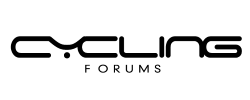How do you set up Zwift on an Android smartphone for an immersive indoor cycling experience, especially if youre not tech-savvy, and what are the essential accessories you need to get started? Is it possible to run Zwift smoothly on lower-end Android smartphones, or do you need a high-end device to avoid lag and disconnections? What are some common issues people face when setting up Zwift on Android, and how can you troubleshoot them easily? Are there any specific requirements for Bluetooth connectivity, and do you need to invest in a separate ANT+ dongle for a seamless experience? For those who are new to virtual cycling platforms, what are some tips for customizing your Zwift profile and creating a realistic avatar that matches your real-life cycling setup? Are there any hidden features or settings in the Zwift app that can enhance your overall experience and improve your performance tracking? What are some recommended Zwift workouts and training plans for beginners, and how can you integrate them into your existing fitness routine? Can you use Zwift on Android tablets, or is it strictly designed for smartphone use? What are some popular third-party accessories and apps that can complement your Zwift experience, such as heart rate monitors and power meters?