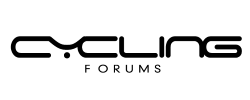Whats the most efficient way to set up Zwift on a MacBook with an M1 chip, considering the Rosetta 2 emulation and potential compatibility issues with various ANT+ and Bluetooth devices, and are there any workarounds or alternative methods that can improve the overall performance and reduce lag, especially for high-intensity interval training sessions and virtual group rides?